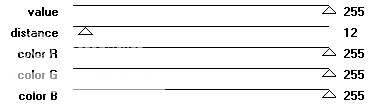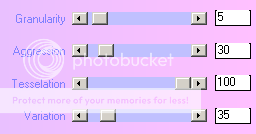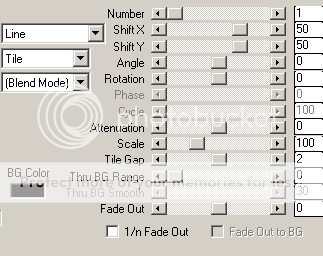No Scraps Tutorial - Darkness
For this tutorial i am using the amazing artwork by @Elias Chatzoudis
~Supplies Needed~
Tube of choice
Template196 which was made by Kristin and can be downloaded from here
Scrapkit of choice {I only used 3 things from Kristin's Zombie Princess kit}
Masks - Vix_BigMask001 which can be downloaded from here
Filmstrip frame which was made by me and can be downloaded here
~Filters Used~
Dsb Flux - Bright Noise
Eye Candy 4 - Gradient Glow
Xero - Fritillary & Radience
Penta.com - Color Dots & Jeans
Mura's Meisters - Tone & Copies
Vanderlee - Unplugged-x - Interlace
~Font used~
WaterBrushROB & uni05_53
Let's Get Started
Open Kristin's template in psp - image - canvas size - 850 x 750 - fill the background layer with white - delete the credits layer
On the wordart layer go to adjust - Hue & Saturation - Colorize - change the colours to match your tube - also do this for raster layers 5 & 3 - on the white circle layer add a drop shadow
Copy & paste my frame as a new layer - with your magic wand select the middle of each frame - selections - modify - expand by 4 - add a new raster layer & move it below the frame layer - fill with black - selections - none - with your magic wand select the left frame - copy & paste your tube as a new layer - selections - invert - hit delete - selections - none - move below the frame layer - duplicate - image - mirror - repeat this for the middle 2 frames - merge all tube layers together - duplicate - change the blend mode on the original layer to Luminance (L) - on the duplicate go to adjust - blur - gaussian blur - set to 3.00 - change the blend mode to soft light - effects - plugins - xero - radience
Effects - plugins - vanderlee - unplugged-x - set to interlace
On the frame layer - effects - plugins - eye candy 4 - gradient glow - set the glow width to 3.00 - change the colour boxes to match your tube
Image - rotate - free rotate - right 10% - add a drop shadow
On the rounded rectangle layer - selections - all - float - defloat - add a new raster layer - with 2 colours from your tube select gradient - foreground/background - repeats 3 - angle 45 - fill the new layer with your gradient - effects - plugins - penta.com - color dot
Copy & paste your tube as a new layer - position to the right - selections - invert - hit delete - selections - none - repeat this but position the tube to the left - merge together your tubes - change the blend mode to Luminance (L) - effects - plugins - xero - radience - apply the same settings as earlier
Back on the rounded rectangle layer go to selections - all - float - defloat - selections modify - expand by 4 - fill with your gradient - selections - none - effects - plugins - dsbflux - bright noise - set to 50% - add a drop shadow
Merge together the purple square layers - selections - all - float - defloat - add a new raster layer fill with a gradient {Using 2 different colours from your tube} - effects - plugins - penta.com - jeans
Back on the original layer - layer go to selections - all - float - defloat - selections modify - expand by 4 - fill with your gradient - selections - none - effects - plugins - dsbflux - bright noise - set to 50% - add a drop shadow
Merge together the blue square layers - selections - all - float - defloat - add a new raster layer fill with a gradient {Using 2 different colours from your tube} - effects - plugins - xero - fritillary
Back on the original layer - layer go to selections - all - float - defloat - selections modify - expand by 4 - fill with your gradient - selections - none - effects - plugins - dsbflux - bright noise - set to 50% - add a drop shadow
On the thin rectangle layers - selections - all - float - defloat - add a new raster layer fill with a gradient {Using 2 different colours from your tube} - effects - plugins - mura's meisters - tone
Back on the original layer - layer go to selections - all - float - defloat - selections modify - expand by 4 - fill with your gradient - selections - none - effects - plugins - dsbflux - bright noise - set to 50% - add a drop shadow
Copy & paste your tube as a new layer - position - selections - all - float - defloat - selecions modify - expand by 2 - add a new raster layer & move below the tube layer - fill with white - selections - none - effects - plugins - dsbflux - bright noise - apply the same settings as earlier - add a drop shadow - duplicate the tube layer - effects - plugins - xero - radience - reduce the opacity to around 90%
With your small font add your text - objects - align - center of canvas - convert to raster - effects - plugins - mura's meister - copies - select tiling
Move this layer so that it is below all the other layers - add a drop shadow - layers - new mask from image - apply Vix's big mask - merge group - add another new raster layer & move below this layer - fill with your gradient - apply the mask again - resize by 90% - image - mirror
With your font add your name - position - apply the same noise settings as earlier & the same gradient glow - add a drop shadow
Now you can leave your tag as it is or you can add elements from a scrapkit of your choice.
Don't forget to add the artists correct copyrite - save tag and you are done!