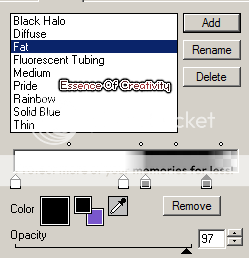PTU Tutorial - Rock My Lollipop
Which you can purchase from www.arthurcrowesfactory.com
~Supplies Needed~
Tube of choice
Scrapkit used was Rock My Lollipop made by Kristin which can be downloaded from here
If you do not have this scrapkit please feel free to use another one
Tag Template 190 also made by Kristin and can be downloaded from here
Masks - Vix_BigMask001 which can be downloaded from here
~Filters Used~
Dsb Flux - Bright Noise
Eye Candy 4 - Gradient Glow
~Font used~
InspirationROB
Let's Get Started
Open Kristin's template in psp - image - canvas size - 800 x 750 - fill the background layer with white - delete the credits layer
On the black circle layer go to selections - all - float -defloat - copy & paste a paper as a new layer - selections - invert - hit delete - selections - none - copy & paste frame 1 as a new layer - resize to around 70% - effects - plugins - eye candy - gradient glow - glow width 3.00
Add a drop shadow
Merge together the blue rectangle layers - selections - all - float - defloat - copy & paste a paper as a new layer - selections - invert - hit delete - selections - invert - select 2 colours from your tube/kit - choose gradient - foreground/background - angle 45 - repeats 3 - fill the original layer with your gradient - selections - none - effects - plugins - dsb flux - bright noise - set to 50% - add a drop shadow
Merge together the black square layers - selections - all - float - defloat - copy & paste a paper as a new layer - selections - invert - hit delete - selections - invert - select 2 colours from your tube/kit - choose gradient - foreground/background - angle 45 - repeats 3 - fill the original layer with your gradient {I changed colours} - selections - none - effects - plugins - dsb flux - bright noise - set to 50% - add a drop shadow
Merge together the pink rectangle layers - selections - all - float - defloat - copy & paste a paper as a new layer - selections - invert - hit delete - selections - invert - select 2 colours from your tube/kit - choose gradient - foreground/background - angle 45 - repeats 3 - fill the original layer with your gradient {I changed colours} - selections - none - effects - plugins - dsb flux - bright noise - set to 50% - add a drop shadow
Merge together the pink square layers - selections - all - float - defloat - copy & paste a paper as a new layer - selections - invert - hit delete - selections - invert - select 2 colours from your tube/kit - choose gradient - foreground/background - angle 45 - repeats 3 - fill the original layer with your gradient {I changed colours} - selections - none - effects - plugins - dsb flux - bright noise - set to 50% - add a drop shadow
Finally merge together the blue rounded rectangle layers - selections - all - float - defloat - copy & paste a paper as a new layer - selections - invert - hit delete - selections - invert - select 2 colours from your tube/kit - choose gradient - foreground/background - angle 45 - repeats 3 - fill the original layer with your gradient {I changed colours} - selections - none - effects - plugins - dsb flux - bright noise - set to 50% - add a drop shadow
Copy & paste the filmstrip layer as a new layer - position - with your magic wand select inside each of the frames - selections - modify - expand by 3 - add anew raster layer and move it below the frame layer - fill with your gradient - selections none - with your magic wand again select the first frame on the left - selections - modify - expand by 3 - copy & paste your tube as a new layer - move below the frame layer - selections - invert - hit delete - selections - none - repeat this with the rest of the frames - merge together the tube layers - duplicate - change the blend mode on the original layer to Luminance (L) - on the duplicate go to adjust - blur - gaussian blur - 3.00 - change the blend mode to screen - reduce the opacity to 80% - on the frame layer go to effects - plugins - eye candy gradient glow - glow width 3.00
Add a drop shadow
Copy & paste the music bars as a new layer - position - duplicate - image - mirror - merge together - selections - all - float - defloat - selections modify - expand by 4 - add a new raster layer & move it below the bars layer - fill with white - selections - none - effects - plugins - dsb flux - bright noise - same settings as earlier - add a drop shadow
Copy & paste your tube as a new layer - position - selections - all - float - defloat - selections modify - expand by 3 - add a new raster layer & move it below the tube layer - fill with white - selections - none - effects - plugins - dsb flux - bright noise - same settings as earlier - add a drop shadow
Add a new raster layer & move it below all the other layers - fill with your gradient - layers - new mask from image - apply Vix mask - merge group
Copy & paste any elements from the scrapkit you are using & position them around your tag - apply the same gradient glow settings as you did earlier - add drop shadows
With your font add your name - position - apply the same noise & gradient glow settings as earlier - add a drop shadow
Don't forget to add the artists correct copyrite - save tag and you are done!