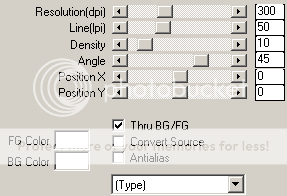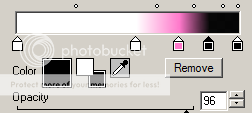PTU Tutorial - Punk Princess
For this tutorial i am using the amazing artwork by @Very Many
Which can be purchased from Very Many Tubes
~Supplies Needed~
Tube of choice
Scrapkit used was Pink Freak made by Kristin which can be purchased from here
If you do not have this scrapkit then please use another of your choice
Missy's template 448 which can be downloaded from her blog here
Mask of choice. I can't remember who made the mask i used or where it came from so i can not share it, sorry.
~Filters Used~
Dsb Flux - Bright Noise
Eye Candy 4 - Gradient Glow
Mura's Meisters - Tone
Penta.com - Jeans
Xero - Radience
~Font used~
Recorda Script
Futurist Fixed Width
Let's Get Started
Open Missy's template in psp - image - canvas size - change to 850 x 800 - delete copyrite layer
On the frame back layer - selections - all - float - defloat - add a new raster layer and fill black - copy & paste your tube as a new layer - position over the right square - selections - invert - hit delete - selections none - duplicate - image - mirror - position over the left square - merge down - duplicate again - on the original tube layer change the blend mode to Luminance (L) - on the duplicate tube layer go to adjust - blur - gaussian blur - set to 3.00 - change the blend mode to soft light - effects - plugins - penta.com - jeans
On the frame layer go to effects - plugins - dsb flux - bright noise - set to 50% - add a drop shadow
Merge together both the black frame back layers - selections - all - float - defloat - add a new raster layer - set both your colour boxes to 2 colours from your tube - change to gradient - foreground & background - angle 45 - repeats 3 - fill the new layer - copy & paste your tube as a new layer - position over the left square - selections - invert - hit delete - selections - none - duplicate - image - mirror - merge down - duplicate your tube layer again - on the duplicate tube layer go to adjust - blur - gaussian blur - set to 3.00 - change the blend mode to soft light - effects - plugins - xero - radience
Add drop shadows to both of the frame layers
On the rounded edge rectangle layer - selections - all - float - defloat - copy & paste a paper from the scrapkit as a new layer - position - selections - invert - hit delete - add a drop shadow and delete the original layer
On the square layer - select with your magic wand - copy & paste another paper from the scrapkit - position - selections - invert - hit delete - selections - none - add a drop shadow - delete the original layer
On the black circle layer - selections - all - float - defloat - add a new raster layer - effects - plugins - muras miester - tone - change the top colour box to white
Reduce the opacity to around 50% - add a drop shadow to the black circle layer
Merge together rectangle 5 & 3 layers - select with your magic wand - copy & paste another paper from the scrapkit - position - selections - invert - hit delete - selections - none - add a drop shadow - delete the original layer - repeat this for the middle rectangle layer & the layer on the right - add drop shadows and delete the original layers
Copy & paste your tube as a new layer - position - add a drop shadow
With your font of choice add some words, i added Punk Princess - position - add drop shadows
With your preset shapes tool select star - draw out a star - position - convert to raster - add a drop shadow - duplicate 3 times & position on the rectangles (see my tag) - draw out another star in a different colour - position - convert to raster - add a drop shadow
Copy & paste any elements from the scrapkit you are using, i just used the sparkles & the splatters - position around your tag - add drop shadows
Add a new raster layer & drag it so that it's below all the other layers - fill with black - layers - new mask from image - apply your mask - merge group - resize if needed
With your font add your name - position - effects - plugins - eye candy 4 - gradient glow - change the width to 3.00 & the colours to match your tube/scrapkit
Add a drop shadow
Don't forget to add the artists correct copyrite - save tag and you are done!