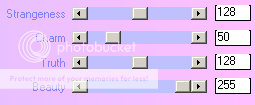PTU Tutorial - Rock With Me
(Click on tag to see original size)
For this tutorial i am using the amazing artwork by @Alexander McMillan
For this tutorial i am using the amazing artwork by @Alexander McMillan
Which can be purchased from Scraps And The City
~Supplies Needed~
Tube of choice
Scrapkit used was Rock With Me made by Kristin which can be purchased from here for a bargain $1!
If you do not have this scrapkit please feel free to use another one
Kristin-TD-Template-190 which was also made by Kristin and can be downloaded from here
Mask of choice, the mask i used was made by Becky and unfortunately i don't know the link to her blog.
If you own this mask or know who the owner is, then please can you let me know then i can give full credit.
~Filters Used~
Eye Candy 4 - Gradient Glow
Mura's Meisters - Tone
Dsb Flux - Bright Noise
Xero - Radience
~Font used~
Will & Grace
Let's Get Started
Open Kristins template in psp - image - canvas size - change to 850 x 800 - delete the credits layer
On the raster 2 layer - selections - all - float - defloat - copy & paste a paper from the kit as a new layer - selections - invert - hit delete - selections - none - add a drop shadow - delete the original layer
Copy & paste the Rock With Me wordart as a new layer - resize by 70% - effects - plugins - eye candy - gradient glow - set the glow width to 3.00 and the colours to match your tube/kit
Add a drop shadow - 1 -1 4.00 4
Merge together the blue rounded rectangle layers - selections - all - float - defloat - add a new raster layer - fill with black - copy & paste your tube as a new layer - selections - invert - hit delete - selections - none - duplicate the tube - image - mirror - position in the right rounded rectangle layer - merge together the tube layers - duplicate - on the original tube layer change the blend mode to Luminance (L) - on the duplicate tube layer go to adjust - blur - gaussian blur - set to 3.00 - change the blend mode to soft light - effects - plugins - Xero - Radience
Effects - texture effects - blinds
On the original rounded rectangle layers - selections - all - float - defloat - selections modify - expand by 5 - add a new raster layer and fill it with white - effects - plugins - dsbflux - bright noise
Add the same drop shadow as earlier and delete the original rounded rectangle layer
Merge together the light pink square layers - selections - all - float - defloat - copy & paste a paper from the kit as a new layer - selections - invert - hit delete - selections - none - add a drop shadow - delete the original layer
Merge together the black square layers - selections - all - float - defloat - add a new raster layer - in your colour palette select 2 colours from your tube/kit - select gradient - foreground/background - angle 45 - repeats 3 - fill the new raster layer with your gradient - add another new raster layer - effects - plugins - mura's meisters - tone
Selections - modify - expand by 5 - add another new raster layer and move it below your gradient layer - fill with white - selections - none - apply the same bright noise settings as earlier - add a drop shadow - delete the original black square layer
Merge together the blue rectangle layers - selections - all - - float - defloat - copy & paste a paper from the kit as a new layer - selections - invert - hit delete - selections - none - add a drop shadow - delete the original layer
Copy & paste the filmstrip as a new layer - position towards the bottom of your tag - with your magic wand select inside each of the frames - selections - modify - expand by 3 - add a new raster layer and move it below the frame layer - flood fill with your gradient - selections - none
With your magic wand again select inside the left frame - copy & paste your tube as a new layer - move below the frame layer - selections - invert - hit delete - selections - none - duplicate - image - mirror - position in the right frame - merge down - duplicate again - on the original tube layer change the blend mode to Luminance (L) - on the duplicate tube layer go to adjust - blur - gaussian blur - set to 3.00 - change the blend mode to soft light - apply the same blinds settings as earlier
On the gradient layer apply the same Mura's Tone layer as earlier - reduce the opacity to around 40% or to your liking
Back on the frame layer apply the same gradient glow settings as you did for the wordart - add a drop shadow
Copy & paste your tube as a new layer - position - add a drop shadow
Add a new raster and drag it below all your layers - fill with black - layers - new mask from image - apply your mask - merge group - resize if needed {I resized mine by 80%}
Copy & paste any elements from your kit - position around your tag and add drop shadows {I also applied a gradient glow to them}
With your font add your name - apply the same dsbflux and gradient glow settings as earlier - position - add a drop shadow
Don't forget to add the artists correct copyrite - save tag and you are done!