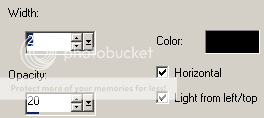PTU Tutorial - Punkie Pie
For this tutorial i am using the amazing artwork by @Elias Chatzoudis
Which can be purchased from PicsForDesign
~Supplies Needed~
Tube of choice
Scrakit used was Punkie Pie 1 made by Krisitn which can be purchased from here for a bargain $1!
If you do not have this scrapkit please feel free to use another one
Kristin-TD-Template-198 which was also made by Kristin and can be downloaded from here
Vix_Mask147 made by Vix which can be downloaded from here
~Filters Used~
EyeCandy 4000 - Gradient Glow
Mura's Meisters - Tone
Dsb Flux - Bright Noise
~Font used~
Futurist Fix Width
Let's Get Started
Open Kristin's template in psp - image - canvas size - change to 850 x 800 - delete copyrite layer - i also deleted the top two layers as well - on the raster 2 layer - selections - all - float - defloat - copy & paste your tube as a new layer - position - selections - invert - hit delete - selections - none - change the blend mode to Luminance (L) - reduce the opacity to around 40% or to your liking - effects - texture effects - blinds
Copy & paste the frame 1 from the kit as a new layer - resize by 60% or until it fits nicely around the circle layer {It depends on what size your canvas is} - add a drop shadow
Copy & paste the filmstrip as a new layer - position - with your magic wand select inside each of the frames - selections - expand by 3 - add a new raster layer and move it below the frame layer - in your colour palette select 2 colours from your tube/kit - change the setting to gradient - angle 45 - repeats 3 - fill the new layer with your gradient - with your frame still selected copy & paste your tube as a new layer - position in the left frame - move below the frame layer - selections - invert - hit delete - selections - none - duplicate - image - mirror - merge down - duplicate again - on the original layer change the blend mode to Luminance (L) - on the duplicate go to adjust - blur - gaussian blur - change the blend mode to soft light - apply the same blinds settings as earlier - back on the gradient layer - selections - all - float - defloat - add a new raster layer - effects - plugins - Mura's Meisters - tone
Selections - none - reduce the opacity to your liking - on the frame layer add a drop shadow
On the star layer go to selections - all - float - defloat - add a new raster layer - fill with a colour from your tube - selections - none - effects - plugins - dsbflux - bright noise - set to 50% - add a drop shadow and repeat for the other star layer - delete original layers
Merge the 2 circle layers together - selections - float - defloat - add a new raster layer - fill with black - selections - modify - expand by 3 - add a new raster layer and move it below the black circle layer - fill with white - add the same dbsflux settings as earlier - selections - none - add a drop shadow - delete the original circle layers
Merge together raster 5 & copy of raster 5 layers - selections all - float - defloat - copy & paste a paper from the kit as a new layer - position - selections - invert - hit delete - selections - none - add a drop shadow - delete the original layer
Merge together raster 7 & copy of raster 7 layers - selections - all - float - defloat - copy & paste a paper from the kit as a new layer - position - selections - invert - hit delete - selections - none - add a drop shadow - delete the original layer
Merge together raster 6 & copy of raster 6 layers - selections - all - float - defloat - add a new raster layer - fill with your gradient - apply the same blinds settings as earlier - selections - none - add a drop shadow - delete original layer
Copy & paste any elements from the kit you are using as new layers - position around your tag & add drop shadows
Copy & paste your tube as a new layer - position - add a drop shadow
Add a new raster layer and move it below all the layers - fill with black - layers - new mask from image - apply Vix's mask - merge group - resize if needed
With your font add your name - position - apply the same dsbflux settings as earlier - effects - plugins - eyecandy 4 - gradient glow - set the glow width to 3.00 - change the colours to match your tube/kit
Add a drop shadow
Don't forget to add the artists correct copyrite - save tag and you are done!