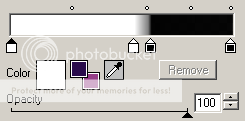FTU Tutorial - Edgy Rocker
~Supplies Needed~
Tube of choice
Scrapkit used was Edgy Rocker made by Kristin which can be downloaded for free from here
If you do not have this scrapkit please feel free to use another one
Masks - Vix_BigMask001 which can be downloaded from here
~Filters Used~
Dsb Flux - Bright Noise
Eye Candy 4 - Gradient Glow
Xer - Fritillary
~Font used~
Monika
Let's Get Started
Open a 850 x 750 canvas - fill with white - copy & paste the frame 2 as a new layer - resize to liking - with your magic wand select the middle - selections - modify - expand by 4 - copy & paste a paper as a new layer - selections - invert - hit delete - selections - none - move below the frame layer - on the frame layer - effects - plugins - eye candy - gradient glow - change the glow width to 3.00 - change the colour boxes to black & white
Add a drop shadow
Copy & paste frame 1 as a new layer - position to the left - duplicate - image - mirror - image - flip - merge together - with your magic wand select the middle of both frames - selections - modify - expand by 4 - copy & paste the black paper as a new layer - selections - invert - hit delete - selections - none - move below the frame layer
With your magic wand select the middle of the left frame - selections - modify - expand by 4 - copy & paste your tube as a new layer - position - selections - invert - hit delete - selctions - none - selections - invert - copy & paste your tube again - position - selections - invert - hit delete - selections - none selections - invert - copy & paste your tube again - position - selections - invert - hit delete - selctions - none - move below the frame layer - merge together the tube layers - duplicate - on the original set the blend mode to Luminance (L) - on the duplicate go to adjust - blur - gaussian blur - set to 3.00 - change the blend mode to screen - reduce the opacity to around 90% - effects - texture effects - blinds
Repeat this for the other frame - on the frame layer - effects - plugins - eye candy - gradient glow - apply the same settings as earlier
Copy & paste the city element as a new layer - resize to liking - position - effects - eye candy - gradient glow - apply the same settings as earlier - add a drop shadow
Copy & paste the wire as a new layer - resize so that it is slightly bigger than the star frame - position - effects - plugins - dsbflux - bright noise - set to 50% - add a drop shadow - duplicate - image - mirror - image - flip - move below both frame layers
Copy & paste the wordart as a new layer - resize so that it is slightly bigger than the wire layer - position - effects - plugins - eye candy - gradient glow - apply the same settings as earlier - duplicate - image - mirror - image - flip - add drop shadows
Copy & paste the doodle as a new layer - position to the left of your tag - effects - plugins - eye candy - gradient glow - apply the same settings as earlier - add a drop shadow - duplicate - image - mirror
Copy & paste your tube as a new layer - position - selections - modify - expand by 3 - add a new raster layer - move below your tube layer - effects - plugins - dsbflux - bright noise - apply the same settings as earlier - add a drop shadow
In your colour palette select 2 colours from your tube/kit - change the colour palette to gradient - angle 45 - repeats 3 - add a new raster layer - move below all the other layers - fill with your gradient - layers - new mask from image - apply Vix's big mas - merge group - effects - plugins - xero - radience
With your font add your name - position - effects - plugins - dsbflux - bright noise - apply the same settings as before - also apply the same gradient glow - add a drop shadow
Don't forget to add the artists correct copyrite - save tag and you are done!