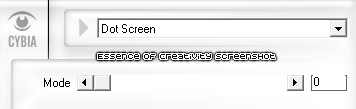No Scraps Tutorial - Rock Chicks
For this tutorial i am using the amazing artwork by @Arthur Crowe
Which is a Creative Misfits exclusive tube
~Supplies Needed~
Tube of choice
Frames & papers of choice. I used a mixture from Kristin's scrapkits
Tag Template 80 by Pooker which can be downloaded from here
VixBigMask_01 made by Vix which can be downloaded from here
~Filters Used~
Penta.com - Jeans
Xero - Radiance
Cybia - Screenworks
Toadies - What Are You?
Mura Meisters - Copies
Eye Candy 4 - Gradient Glow
~Fonts used~
Carpenter Script
Copperplate
BitDustOne
Let's Get Started
Open the template in psp - image - resize by 90% all layers checked - image - canvas size - 850 x 750 - delete the credits layer - fill the background layer with white
Copy & paste your filmstrip frame as a new layer - position - with your magic wand select the middle of each frame - selections - modify - expand by 3 - add a new raster layer & move it below the frame layer - fill with black - copy & paste your tube as a new layer - position in the left frame - selections - invert - hit delete - selections - invert - copy & paste your tube again - position in the next frame - selections - invert - hit delete - selections - none - merge these together - duplicate - image - mirror - merge together
Still on the tube layer go to adjust - hue & saturation - colorize - set both sliders to 0 - duplicate - adjust - blur - gaussian blur - 3 - change the blend mode to screen - effects - plugins - Xero - Radience
On the frame layer go to selections - all - float - defloat - selections - modify - expand by 2 - add a new rater layer below the frame - fill with a gradient (Two colours from your tube, choose gradient, repeats 3, angle 45) - selections - none - adjust - add/remove noise
On the red circle layer go to selections - all - float - defloat - copy & paste a paper of choice - selections - invert - hit delete - i changed the hue & saturation to 0 - add a drop shadow - delete the original layer
Add a drop shadow to the black circle
Copy & paste another frame another frame of choice - position so that it fits perfectly over the right white circle - with your magic wand select the middle - selections - modify - expand by 3 - fill with your gradient - copy & paste your tube as a new layer - position - selections - invert - hit delete - selections - none - add a drop shadow to the frame layer
Duplicate your tube - change the blend mode on the original to Luminance (L) - on the duplicate go to adjust - blur - gaussian blur - 3.00 - change the blend mode to soft light - apply the same Radiance settings as earlier - duplicate the top tube layer - effects - plugins Cybia - Screenworks
Reduce the opacity to liking
Repeat the above steps with the left white circle
Merge together the red rectangle layers - select both with your magic wand - add a new raster layer - fill with your gradient - effects - Penta.com - Jeans
Delete the original layer
Merge together the white strip layers - select with your magic wand - fill with your gradient again - copy & paste your tube as a new layer - position - selections - invert - hit delete - selections - none - duplicate - change the blend mode of the original to luminance (L) - on the duplicate go to adjust - blur - gaussian blur - 3.00 - change the blend mode to soft light - apply the same Radience settings - effects - texture effects - blinds
Delete the original layer
Add a drop sahdow to the black square layers
Merge together the gray circle layers - selections - all - float - defloat - add a new raster layer & fill with your gradient - selections - none - with a small pixel font (BitDustOne) add some words - objects - align - center of canvas - convert to raster - add a drop shadow - effects - plugins - Mura Meisters - Copies - tiling
Back on your gradient layer go to selections - all - float - defloat - selections - invert - on the text layer hit delete - selections none - back on the gradient layer go to effects - plugins - Eye Candy 4 - Gradient Glow - glow width 3.00
Add a drop shadow - delete the original layer
Merge together the red rectangle layers - selections - all - float - defloat - copy & paste a paper as a new layer - selections - invert - hit delete - selections - none - add a drop shadow - delete original layer
Merge together the black square rectangle - duplicate - add a drop shadow - on the original go to effects - plugins - Toadies - What Are You?
I cropped the white dotted square layers so that they were only on my black rectangles but that's up to you.
With you pixel font add some more words - position - add a drop shadow
Also add some words with your other font (Copperplate Gothic) - position - add a drop shadow
Add a new raster layer above your background layer - fill with your gradient - layers - new mask from image - apply the mask - merge group
Copy & paste your tube as a new layer - selections - all - float - defloat - selections - modify - expand by 2 - add a new raster layer & move it below the tube layer - fill with white - selections - none - apply the same noise settings as earlier - add a drop shadow
With your main font add you name - position - apply the same gradient glow settings - add a drop shadow
Don't forget to add the artists correct copyrite - crop around your tag - delete the white background layer and you are done!