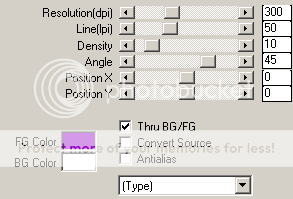PTU Tutorial - Rock Angel
Which you can purchase from Scraps And The City
~Supplies Needed~
Tube of choice
Scrapkit used was Rock Angel made by Kristin which can be purchased from here
If you do not have this scrapkit then please use another of your choice
Template180 which was also made by Kristin and can be downloaded from here
Masks - Vix_BigMask001 which can be downloaded from here & Becky%5FMask042 which can be downloaded from here. {If you know who this mask belongs to can you please let me know then i can give them credit, thank you}
~Filters Used~
Eye Candy 4 - Gradient Glow
DsbFlux - Bright Noise
Mura's Miesters - Tone & Copies
Xero - Radience
~Font used~
Bitdust1
Easy Rider
Let's Get Started
Open Kristin's template in psp - image - canvas size - change to 800 x 750 - delete the credits layer - on the background layer fill with white
Copy & paste your tube as a new layer - selections - all - float - defloat - selections modify - expand by 2 - add a new raster layer & move it below the tube layer - fill with white - selections - none - effects - plugins DsbFlux - bright noise - set to 50% - add a drop shadow - duplicate the tube layer - adjust - blur - gaussian blur - set to 3.00 - change the blend mode to screen
Copy & paste the filmstrip as a new layer - move below your tube layer - with your magic wand select inside each frame - selections modify - expand by 3 - add a new raster layer & move it below the tube layer - set your colour boxes to 2 colours from your tube/kit - set to gradient - foreground/background - angle 45 - repeats 3 - fill the new layer with your gradient - copy & paste your tube as a new layer - position in the left frame - selections - invert - hit delete - selections - none - duplicate - image - mirror - merge together - duplicate again - on the original tube layer change the blend mode to Luminance (L) - on the dupicate layer go to adjust - blur - gaussian blur - change the blend mode to screen - effects - plugins - xero - radience
Effects - texture effects - blinds
Back on the frame layer select the 2nd frame from the left with your magic wand - selections - modify - expand by 3 - copy & paste your tube as a new layer - position so a different part of your tube is showing - selections - invert - hit delete - selections - none - move below the frame layer - duplicate - image - mirror - merge together - change the blend mode to Luminance (L) - reduce opacity to around 40% - apply the same blinds settings as earlier
On the frame layer go to plugins - effects - eye candy 4 - gradient glow - glow width 3.00 - set the colour boxes to match your tube/kit
Add a drop shadow
On the rectangle layer - selections - all - float - defloat - copy & paste a paper from your kit as a new layer - selections - invert - hit delete - selections - invert - selections - modify - expand by 4 - add a new raster layer - move below the paper layer - fill with your gradient - effects - plugins - DsbFlux - bright noise - same settings as earlier - selections - none - add a drop shadow - delete the original rectangle layer
On the circle layer go to selections - all - float - defloat - add a new raster layer - effects - plugins - Mura's Meisters - tone - change the top colour box to match your tube/kit
Selections - modify - expand by 4 - add a new raster layer - move it below the circle layer - fill with white - plugins - effects - dsbflux - bright noise - same settings as earlier - add a drop shadow
Merge together the rounded rectangle layers - selections - all - float - defloat - copy & paste a paper from your kit as a new layer - selections - invert - hit delete - selections - invert - selections - modify - expand by 4 - add a new raster layer - move below the paper layer - fill with your gradient - effects - plugins - DsbFlux - bright noise - same settings as earlier - selections - none - add a drop shadow - delete the original rectangle layer
Merge together the circle layers - selections - all - float - defloat - copy & paste a paper from your kit as a new layer - selections - invert - hit delete - selections - invert - selections - modify - expand by 4 - add a new raster layer - move below the paper layer - fill with your gradient - effects - plugins - DsbFlux - bright noise - same settings as earlier - selections - none - add a drop shadow - delete the original rectangle layer
Merge together the square layers - selections - all - float - defloat - copy & paste a paper from your kit as a new layer - selections - invert - hit delete - selections - invert - selections - modify - expand by 4 - add a new raster layer - move below the paper layer - fill with your gradient - effects - plugins - DsbFlux - bright noise - same settings as earlier - selections - none - add a drop shadow - delete the original rectangle layer
With your pixel font add some words to your tag - objects - align - center of canvas - convert to raster - effects - plugins - mura meisters - copies - set to tiling
Layers - new mask from image - apply Vix's mask - merge group - move so that it is under all the other layers - apply a small drop shadow
Add a new raster layer below this layer - fill with black - layers - new mask from image - apply Becky's mask - merge group - resize if needed
Copy & paste the wordart as a new layer - position - resize to liking - effects - plugins - eye candy 4 - gradient glow - apply the same settings as earlier - duplicate - position around the bottom circle - add drop shadows
Copy & paste any of the elements from the scrapkit as new layers - position around your tag - i also added the gradient glow to mine - add drop shadows
With your font add your name - position - apply the bright noise & the gradient glow - add a drop shadow
Don't forget to add the artists correct copyrite - save tag and you are done!